- Published on
Introduction to NodeJs
31 min read
- Authors
- Name
- Musadiq Peerzada
- @musadiqpeerzada
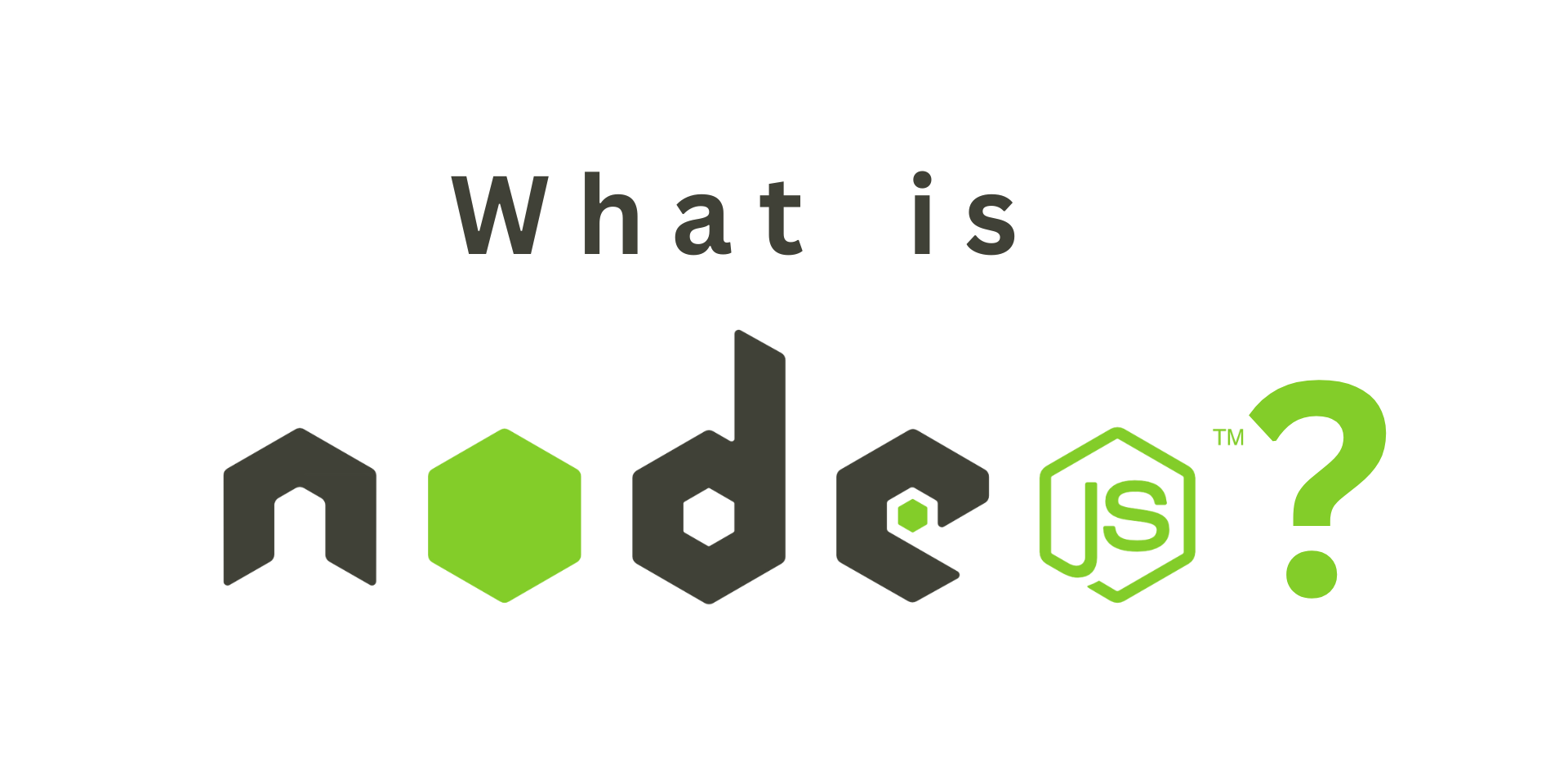
Table of Contents
- Understanding Node.js
- History and Evolution
- Key Features
- JavaScript Runtime
- Use Cases
- Backend Development
- Real-time Applications
- Microservices
- Serverless Computing
- Setting Up Node.js
- Installation and Environment Setup
- NPM (Node Package Manager)
- Hello World Example
- Core Concepts
- Modules and require()
- Callbacks and Asynchronous Programming
- Event Loop
- Streams
- Error Handling
- Buffers
- Working with NPM (Node Package Manager)
- Managing Packages and Dependencies
- Installing and Using Third-Party Modules
- package.json File
- Version Control with NPM
- Building Your First Node.js Application
- Asynchronous Programming in Depth
- Promises
- Async/Await
- Callback Hell and How to Avoid It
- Error Handling in Asynchronous Code
- Building a RESTful API with Express.js
- Introduction to Express.js
- Setting up an Express Application
- Creating Routes and Handling Requests
- Middleware Usage
- Deployment and Scaling
- Deploying Node.js Applications on Various Platforms
- Load Balancing and Scaling Strategies
- Monitoring and Performance Optimization
- Security Considerations
- Common Security Vulnerabilities in Node.js
- Best Practices for Securing Node.js Applications
- Tools and Libraries for Security
- Conclusion
- Summary of Key Takeaways
- Encouragement to Explore Further
- Node.js's Role in the Future of Web Development
Node.js has emerged as a game-changer in modern web development. This JavaScript runtime environment has revolutionized the way we build web applications, enabling developers to create highly efficient, scalable, and lightning-fast software. Whether you're a seasoned developer or a newcomer to the programming world, I feel understanding Node.js is essential in today's tech landscape.
This article aims to provide you with a comprehensive introduction to Node.js, offering insights into its core concepts, practical applications, and real-world use cases. Whether you're a frontend developer looking to expand your skill set or a backend engineer seeking to enhance your server-side capabilities, this journey into Node.js will equip you with the knowledge and skills to excel in your web development endeavors.
Let's start with this exploration of Node.js, unveiling its origins, diving into its fundamental concepts, and building practical applications along the way. Whether you're seeking to create robust backend systems, real-time applications, or even dive into serverless computing, Node.js has something to offer. So, fasten your seat-belts, and let's begin our journey into the world of Node.js!
Prerequisites:
- Basic JavaScript knowledge
- Command line familiarity
- A text editor or IDE
- Basic web development knowledge will be helpful.
Understanding Node.js
History and Evolution
Node.js, initially released in 2009 by Ryan Dahl, has undergone significant evolution and adoption. It was created to address the limitations of traditional server-side technologies like Apache HTTP Server. Node.js introduced a new approach, allowing developers to use JavaScript on the server side. This shift marked a pivotal moment in web development.
Over the years, Node.js has evolved with regular releases, adding features, performance improvements, and enhanced compatibility. Its vibrant open-source community ensures ongoing innovation and support.
Key Features
Node.js has several key features that make it a standout choice for server-side development:
Single Programming Language: Node.js uses JavaScript for both client and server-side, reducing context switching and making it easier for developers to work on full-stack applications.
Event-Driven Architecture: Node.js is built around an event-driven, non-blocking I/O model, allowing it to handle concurrent connections efficiently.
Fast Execution: The V8 JavaScript engine by Google powers Node.js, making it incredibly fast and suitable for handling real-time applications and high-traffic websites.
Large Ecosystem: Node.js has a vast ecosystem of open-source libraries and packages available through NPM (Node Package Manager), simplifying the development process.
JavaScript Runtime
Event-Driven Architecture
Node.js employs an event-driven architecture where actions or events trigger the execution of functions. Event listeners are set up to respond to specific events, ensuring efficient handling of asynchronous operations. This architecture is well-suited for applications requiring responsiveness and scalability.
Example: A web server handling multiple client requests concurrently using event-driven architecture.const http = require('http'); const server = http.createServer((req, res) => { res.writeHead(200, { 'Content-Type': 'text/plain' }); res.end('Hello, World!\n'); }); server.listen(8080);Non-Blocking I/O
Node.js's non-blocking I/O model allows it to perform tasks concurrently without waiting for one operation to complete before starting another. This results in improved performance and responsiveness, especially when dealing with I/O-bound operations like reading files or making network requests.
Example: Reading multiple files concurrently without blocking the event loop.const fs = require('fs'); fs.readFile('file1.txt', 'utf8', (err, data1) => { console.log(data1); }); fs.readFile('file2.txt', 'utf8', (err, data2) => { console.log(data2); });
Use Cases
Node.js finds application in various domains due to its versatility and performance advantages:
Backend Development
Node.js is commonly used for building the backend of web applications. Its non-blocking I/O and event-driven architecture make it well-suited for handling HTTP requests, databases, and business logic efficiently.
Real-time Applications
Node.js excels in real-time applications, such as chat applications and online gaming, where low latency and high concurrency are critical.
Microservices
Node.js is a popular choice for microservices architecture, as it allows developers to create lightweight, independently deployable services that can communicate efficiently with each other.
Serverless Computing
Node.js is a prevalent runtime choice in serverless computing platforms like AWS Lambda. Its fast startup time and event-driven nature make it a natural fit for serverless functions that respond to events or triggers.
Understanding these fundamental aspects of Node.js provides a solid foundation for exploring more advanced topics and building robust server-side applications. Node.js offers a versatile and powerful platform for your server-side needs.
Setting Up Node.js
Installation and Environment Setup
Before you can start building with Node.js, you need to set up your development environment. Here are the steps to get Node.js up and running:
Download Node.js: Visit the official Node.js website and download the installer for your operating system.
Install Node.js: Run the downloaded installer and follow the installation instructions. This will install both Node.js and npm (Node Package Manager) on your system.
Verify Installation: To verify that Node.js and npm have been successfully installed, open your command prompt or terminal and run the following commands:
node -vnpm -v
You should see the installed Node.js and npm versions printed on the console.
NPM (Node Package Manager)
NPM, which stands for Node Package Manager, is a powerful tool that comes bundled with Node.js. It allows you to easily manage and install packages (libraries and modules) for your Node.js projects. Here are some common npm commands:
npm init: Initializes a new Node.js project, creating a package.json file that contains project metadata and dependencies.
npm install <package-name>: Installs a package locally in your project. The package and its version will be added to your package.json file.
npm install -g <package-name>: Installs a package globally on your system, making it available for command-line use.
npm list: Lists all the installed packages in your current project.
npm update <package-name>: Updates a package to its latest version.
Hello World Example
Once you have Node.js and npm installed, you can create a simple "Hello World" example to ensure everything is working as expected. Here's how:
Create a Folder: Create a new folder for your Node.js project. You can name it something like "hello-world."
Navigate to the Folder: Open your command prompt or terminal and navigate to the project folder using the cd command.
Create a JavaScript File: Inside your project folder, create a new JavaScript file named hello.js with the following content:
console.log("Hello, World!");
Run the Program: In your terminal, run the hello.js script using Node.js:
node hello.js
You should see the output "Hello, World!" displayed in the terminal.
This simple "Hello World" example demonstrates that Node.js is properly installed and configured on your system, and you're ready to start building more complex applications.
Setting up Node.js, understanding npm, and running a basic program are essential first steps in your journey to becoming proficient with Node.js development. You can now move on to more advanced topics and start building exciting server-side applications.
Core Concepts
Modules and require()
Node.js allows you to modularize your code by breaking it into reusable modules. These modules can be your custom modules or built-in Node.js modules. The require() function is used to include modules in your code.
Example: Creating and using a custom module
Let's say you have a file named myModule.js containing a function:
const greet = () => {
console.log("Hello from myModule!");
};
module.exports = greet;
You can use this module in another file as follows:
const mymodule = require('./myModule');
mymodule(); // Outputs: "Hello from myModule!"
Callbacks and Asynchronous Programming
Node.js is designed to handle asynchronous operations efficiently. Callback functions are a common way to manage asynchronous tasks. They are functions passed as arguments to other functions and are executed once the task is complete.
Example: Reading a file asynchronously with a callback
const fs = require('fs');
fs.readFile('example.txt', 'utf8', (err, data) => {
if (err) {
console.error(err);
return;
}
console.log(data);
});
Event Loop
The event loop is a crucial part of Node.js's non-blocking architecture. It continuously listens for events and executes associated callback functions when events occur. It is an endless loop, that waits for tasks, executes them, and then sleeps until it receives more tasks.
Example: Event loop handling HTTP requests
const http = require('http');
const server = http.createServer((req, res) => {
res.writeHead(200, { 'Content-Type': 'text/plain' });
res.end('Hello, World!\n');
});
server.listen(8080);
In this example, the event loop handles incoming HTTP requests and calls the callback function to send a response.
Streams
Streams are objects in Node.js that allow you to read or write data chunk by chunk, rather than loading an entire file into memory. Streams are especially useful for working with large files or handling real-time data.
Example: Piping data from one file to another using streams
const fs = require('fs');
const readableStream = fs.createReadStream('input.txt');
const writableStream = fs.createWriteStream('output.txt');
readableStream.pipe(writableStream);
Error Handling
Proper error handling is essential in Node.js to ensure robust and reliable applications. Node.js provides mechanisms for handling errors using try-catch blocks for synchronous code and callback functions for asynchronous operations.
Example: Handling errors in asynchronous code
const fs = require('fs');
fs.readFile('nonexistent-file.txt', 'utf8', (err, data) => {
if (err) {
console.error('Error:', err);
return;
}
console.log(data);
});
Buffers
Buffers are Node.js objects used to work with binary data directly. They are especially useful when dealing with file systems, network protocols, or when performing data transformations.
Example: Creating and manipulating a buffer
const buffer = Buffer.from('Hello, World!', 'utf8');
console.log(buffer.toString()); // Outputs: "Hello, World!"
These core concepts are fundamental to understanding how Node.js works and are essential for building efficient and scalable applications. As you delve deeper into Node.js development, you'll find that mastering these concepts is key to writing high-quality code and tackling more complex tasks.
Working with NPM (Node Package Manager)
Node Package Manager (NPM) is a crucial tool in the Node.js ecosystem. It allows you to manage packages and dependencies, making it easier to incorporate third-party modules into your projects and maintain version control. In this section, we'll explore how to effectively work with NPM.
Managing Packages and Dependencies
NPM simplifies the process of managing external packages and libraries that your Node.js project depends on. These dependencies are listed in your project's package.json file.
Example: Installing a package and adding it to your project's dependencies
To install a package (e.g., express) and add it as a dependency to your project, use the following command:
npm install express --save
The --save flag is optional in newer versions of NPM, as it's now the default behavior. It adds the package to your dependencies in package.json.
Installing and Using Third-Party Modules
NPM provides access to a vast repository of third-party modules that can enhance your Node.js projects. You can easily install and use these modules in your applications.
Example: Installing and using the lodash library
npm install lodash --save
In your JavaScript code, you can use the installed module like this:
const _ = require('lodash');
const result = _.sum([1, 2, 3, 4, 5]);
console.log(result); // Outputs: 15
package.json File
The package.json file is a crucial part of your Node.js project. It contains metadata about your project and lists its dependencies. You can create it manually or by running npm init.
Example: A simplified package.json file
{
"name": "my-node-app",
"version": "1.0.0",
"description": "My first Node.js application",
"main": "server.js",
"dependencies": {
"express": "^4.17.1",
"lodash": "^4.17.21"
},
"scripts": {
"start": "node server.js"
},
"author": "Your Name",
"license": "MIT"
}
Version Control with NPM
Version control is essential to ensure that your project's dependencies are consistent across different environments and team members. NPM uses semantic versioning (SemVer) to manage package versions.
Major Version (^x.y.z): Updates to the major version may include breaking changes. The caret ^ means it will install compatible versions within the same major version.
Minor Version (~x.y.z): Updates to the minor version add new features or improvements but should not introduce breaking changes.
Exact Version (x.y.z): Locks the package to the specified version, ensuring no updates occur.
Example: Managing package versions in package.json
{
"dependencies": {
"express": "^4.17.1",
"lodash": "~4.17.21"
}
}
To update packages, you can use the following commands:
npm update: Updates packages as per the version rules defined in package.json.
npm outdated: Checks for outdated packages in your project.
npm audit: Scans your project for vulnerabilities in its dependencies.
By following best practices for version control, you can maintain a stable and secure project.
Working effectively with NPM is essential for managing the various components of your Node.js applications. It allows you to leverage the vast Node.js ecosystem and maintain a well-organized project structure, ultimately leading to more efficient development and easier collaboration with other developers.
Building Your First Node.js Application
Congratulations on taking your first steps in the world of Node.js! Now that you've set up your environment and learned about the core concepts, it's time to dive into building your very first Node.js application. In this guide, we'll walk you through creating a simple web server that responds with "Hello, World!" to incoming HTTP requests.
Create a Project Folder
Start by creating a new folder for your Node.js project. You can name it something like "my-node-app."
mkdir my-node-appcd my-node-appInitialize Your Node.js Project
Run the following command to initialize your Node.js project. This will create a package.json file to manage your project's dependencies.
npm init -yThe
-yflag answers all the prompts with default values. You can modify the package.json file later if needed.Install the http Module
To create a web server, you'll need the built-in http module. Install it using npm:
npm install http --saveCreate Your Node.js Web Server
Now, create a JavaScript file, let's call it server.js, and add the following code to create a basic web server:
const http = require('http'); const server = http.createServer((req, res) => { res.writeHead(200, { 'Content-Type': 'text/plain' }); res.end('Hello, World!\n'); }); // Listen on port 3000 const port = 3000; server.listen(port, () => { console.log(`Server is running on http://localhost:${port}`); });In this code:
We import the http module.
We create an HTTP server using
http.createServer(). It listens for incoming HTTP requests and responds with "Hello, World!" usingres.end().We specify the server to listen on port 3000.
A message is logged to the console once the server is running.
Start Your Node.js Server
Run your Node.js server using the following command:
node server.jsYou should see the message "Server is running on http://localhost:3000" in the console.
Access Your Application
Open your web browser or a tool like curl and access http://localhost:3000. You should see "Hello, World!" displayed in your browser or returned as the response if you used a command-line tool like curl.
Congratulations! You've successfully built and run your first Node.js application. You now have a basic web server up and running, and you can begin exploring more advanced features and building more complex applications with Node.js. This is just the beginning of your journey into the world of server-side JavaScript development.
Asynchronous Programming in Depth
Asynchronous programming is a fundamental aspect of Node.js, allowing you to perform tasks without blocking the main execution thread. In this section, we'll delve into asynchronous programming in depth, including the use of promises, async/await, strategies to avoid callback hell, and error-handling techniques.
Promises
Promises provide a structured way to handle asynchronous operations in JavaScript. A promise represents a value that may not be available yet but will be at some point in the future. Promises have three states: pending, resolved (fulfilled), and rejected. You can attach handlers to these states using .then() and .catch() methods.
Example: Using promises for asynchronous operations
function fetchData() {
return new Promise((resolve, reject) => {
setTimeout(() => {
const data = "Async data";
// Simulating a successful operation
resolve(data);
// Simulating an error
reject("An error occurred");
}, 1000);
});
}
fetchData()
.then((result) => {
console.log(result); // Outputs: "Async data"
})
.catch((error) => {
console.error(error); // Outputs: "An error occurred"
});
Async/Await
Async/await is a more concise and readable way to work with promises in JavaScript. The async keyword is used to define a function that returns a promise, and the await keyword is used to pause execution until the promise is resolved.
Note: To use an await in a function, the function must be async.
Example: Using async/await for asynchronous operations
async function fetchData() {
return new Promise((resolve, reject) => {
setTimeout(() => {
const data = "Async data";
// Simulating a successful operation
resolve(data);
// Simulating an error
reject("An error occurred");
}, 1000);
});
}
async function main() {
try {
const result = await fetchData();
console.log(result); // Outputs: "Async data"
} catch (error) {
console.error(error); // Outputs: "An error occurred"
}
}
main();
Callback Hell and How to Avoid It
Callback hell, also known as Pyramid of Doom, occurs when you have multiple levels of nested callbacks in your code. It can make your code hard to read and maintain. Promises and async/await are effective solutions to avoid callback hell by providing a more structured way to handle asynchronous operations.
Example: this is a hell
async function fetchData(callback) {
setTimeout(() => {
const data = "Async data";
callback(data);
}, 1000);
}
fetchData((data) => {
processData(data, (result) => {
displayResult(result, () => {
// More nested callbacks...
});
});
});
Error Handling in Asynchronous Code
Proper error handling is essential in asynchronous code to prevent unhandled exceptions and unexpected behavior. In promises and async/await, you can use .catch() or try-catch blocks to handle errors.
Example: Error handling with promises and async/await
async function fetchData() {
return new Promise((resolve, reject) => {
setTimeout(() => {
const error = false; // Change to true to simulate an error
if (error) {
reject("An error occurred");
} else {
const data = "Async data";
resolve(data);
}
}, 1000);
});
}
async function main() {
try {
const result = await fetchData();
console.log(result); // Outputs: "Async data"
} catch (error) {
console.error(error); // Outputs: "An error occurred"
}
}
main();
Understanding and mastering asynchronous programming with promises and async/await is crucial for building efficient and error-resilient Node.js applications. These techniques allow you to write clean, readable, and maintainable code while handling complex asynchronous workflows.
Building a RESTful API with Express.js
Building a RESTful API is a common use case in Node.js, and Express.js is a popular framework that simplifies the process. In this section, we will explore the steps to create a RESTful API using Express.js.
Introduction to Express.js
Express.js is a minimal and flexible Node.js web application framework that provides a robust set of features for building web and mobile applications. It is commonly used for creating RESTful APIs due to its simplicity and powerful routing capabilities.
Setting up an Express Application
To start building a RESTful API with Express.js, follow these steps:
Initialize a Node.js project: If you haven't already, create a new Node.js project by running
npm initand following the prompts.Install Express.js: Install the Express.js package using npm:
npm install express --saveCreate an Express app: Create a JavaScript file (e.g., app.js) and set up your Express application:
const express = require('express'); const app = express(); const port = 3000; // You can choose your desired port number // Start the server app.listen(port, () => { console.log(`Server is running on port ${port}`); });Start the server: Run your Express application using node app.js. You should see the "Server is running on port 3000" message in the console.
Creating Routes and Handling Requests
Express allows you to define routes for your API and handle HTTP requests easily. Here's an example of defining a simple route that responds to a GET request:
app.get('/api/hello', (req, res) => {
res.json({ message: 'Hello, World!' });
});
In this example:
app.get() defines a route for HTTP GET requests.
/api/hello is the endpoint URL.
(req, res) are the request and response objects, which you can use to handle the request and send a response.
Middleware Usage
Middleware functions in Express.js are functions that can access the request and response objects and perform tasks before the final response is sent to the client. They can be used for tasks such as authentication, logging, or request preprocessing.
Example: Using middleware to log requests
// Middleware function to log requests
app.use((req, res, next) => {
console.log(`[${new Date().toISOString()}] ${req.method} ${req.url}`);
next(); // Call the next middleware in the chain
});
// Define a route
app.get('/api/hello', (req, res) => {
res.json({ message: 'Hello, World!' });
});
In this example, the middleware logs the timestamp, HTTP method, and URL of each incoming request.
Building a RESTful API with Express.js involves defining routes, handling HTTP methods (GET, POST, PUT, DELETE), and using middleware to add functionality to your API. As you continue to develop your API, you can create more routes and integrate database operations, authentication, and validation to make it more robust and feature-rich.
Deployment and Scaling
Deployment and scaling are critical aspects of running Node.js applications in production. In this section, we'll explore how to deploy Node.js applications on various platforms, implement load balancing and scaling strategies, and monitor and optimize application performance.
Deploying Node.js Applications on Various Platforms
Self-Managed Servers
You can deploy Node.js applications on self-managed servers or virtual private servers (VPS) provided by cloud providers like AWS, Azure, Google Cloud, or DigitalOcean. Here are the basic steps:
Provision a server instance.
Install Node.js and any necessary dependencies.
Deploy your application code to the server.
Use process managers like PM2 or systemd to manage your Node.js application.
Platform as a Service (PaaS)
PaaS platforms like Heroku, AWS Elastic Beanstalk, or Google App Engine simplify deployment by managing infrastructure and scaling for you. Typically, you push your code, and the platform handles the rest.
Containers and Orchestration
Containers, especially Docker, are widely used for deploying Node.js applications. Kubernetes, Docker Swarm, and AWS ECS are container orchestration tools that help manage containerized applications at scale.
Load Balancing and Scaling Strategies
Load balancing and scaling are crucial for ensuring your Node.js application can handle increased traffic and provide high availability.
Load Balancing
Load balancers distribute incoming requests across multiple application instances to improve performance and redundancy. Common load-balancing solutions include:
Reverse Proxy: Use Nginx or HAProxy as a reverse proxy to distribute requests to Node.js instances.
Cloud Load Balancers: Cloud providers offer load balancing services (e.g., AWS ELB, Google Cloud Load Balancing) that automatically distribute traffic.
Horizontal Scaling
Horizontal scaling involves adding more servers or instances to your infrastructure to handle increased load. With Node.js, you can easily scale horizontally by adding more Node.js instances behind a load balancer.
Vertical Scaling
Vertical scaling involves increasing the resources (CPU, RAM) of a single server. While vertical scaling can improve performance, it may have limitations compared to horizontal scaling.
Monitoring and Performance Optimization
Continuous monitoring and performance optimization are essential for maintaining a healthy Node.js application.
Monitoring Tools
Use monitoring tools like Prometheus, Grafana, New Relic, or Datadog to collect and visualize performance metrics, including CPU usage, memory usage, request/response times, and error rates.
Profiling
Profiling tools like node --inspect and libraries like clinic.js help identify bottlenecks in your code and optimize performance.
Caching
Implement caching mechanisms (e.g., Redis or Memcached) to reduce database and API calls, improving response times.
Code Optimization
Optimize your Node.js code by using asynchronous I/O, optimizing database queries, and reducing unnecessary computation.
Auto-scaling
Leverage auto-scaling features provided by cloud providers to automatically add or remove instances based on traffic.
Content Delivery Networks (CDNs)
Use CDNs to cache and serve static assets closer to the end-users, reducing latency and improving content delivery.
Error Monitoring
Implement error monitoring and alerting systems to be notified of issues and quickly respond to them.
Security Audits
Regularly perform security audits and vulnerability assessments to protect your application against potential threats.
Deploying and scaling Node.js applications requires careful planning and consideration of infrastructure, load balancing, monitoring, and optimization strategies. By following best practices and using the right tools, you can ensure your Node.js application is highly available, performs well, and can handle increasing traffic.
Security Considerations
Security is a top priority when developing Node.js applications. In this section, we'll explore common security vulnerabilities in Node.js, best practices for securing your applications, and tools and libraries to enhance security.
Common Security Vulnerabilities in Node.js
- Injection Attacks
SQL Injection: Improperly sanitized user inputs can lead to SQL injection attacks when interacting with databases.
Command Injection: Insecure use of external commands (exec, spawn) can result in command injection vulnerabilities.
- Authentication and Authorization Issues
Insecure Authentication: Weak password policies, insufficient password hashing, or improper session management can compromise user authentication.
Inadequate Authorization: Failing to check user roles and permissions can lead to unauthorized access to resources.
- Cross-Site Scripting (XSS)
- Reflected XSS: Unsanitized user inputs being directly reflected in HTML can lead to XSS attacks.
- Cross-Site Request Forgery (CSRF)
- Inadequate CSRF token protection can allow attackers to perform unauthorized actions on behalf of authenticated users.
- Insecure Dependencies
- Using outdated or vulnerable third-party packages can expose your application to known security vulnerabilities.
- Data Exposure
- Insecure data storage, such as storing sensitive data in plaintext, can result in data breaches.
Best Practices for Securing Node.js Applications
- Input Validation and Sanitization
Always validate and sanitize user inputs to prevent injection attacks.
Use libraries like express-validator to simplify input validation.
- Authentication and Authorization
Implement strong authentication mechanisms (e.g., Passport.js) and enforce secure password policies.
Implement proper session management and user role-based authorization.
- Cross-Site Scripting (XSS) Prevention
Sanitize user-generated content and avoid direct injection of user input into HTML templates.
Use security libraries like helmet to set HTTP headers that mitigate XSS.
- Cross-Site Request Forgery (CSRF) Protection
Generate and validate CSRF tokens for state-changing requests.
Use the csurf middleware to implement CSRF protection in Express.js applications.
- Secure Dependencies
Regularly update and audit third-party dependencies to address security vulnerabilities.
Use tools like npm audit to check for known vulnerabilities in your dependencies.
- Data Protection
Encrypt sensitive data both at rest and in transit (e.g., using HTTPS).
Follow encryption best practices for data storage.
- Error Handling
- Avoid exposing sensitive information in error messages to prevent information disclosure.
- Security Headers
- Use security headers like Content Security Policy (CSP), X-Content-Type-Options, and X-Frame-Options to enhance security.
- Security Awareness and Training
- Educate your development team about security best practices and conduct regular security training.
Tools and Libraries for Security
- Security Scanners
OWASP ZAP: An open-source security testing tool for finding vulnerabilities in web applications.Nessus: A vulnerability scanner that identifies weaknesses in your network, including Node.js applications.
- Vulnerability Databases
National Vulnerability Database (NVD): Provides information on security vulnerabilities, including those in Node.js packages.
- Security Libraries
Helmet: A collection of middleware functions to help secure Express.js apps.bcrypt: A library for securely hashing passwords.jsonwebtoken: A library for handling JSON Web Tokens (JWT) for secure authentication.
- Security Headers
helmet: Middleware for setting various HTTP headers to improve security.
- Dependency Scanning
npm audit: A built-in tool for checking your project's dependencies for known vulnerabilities.
Securing Node.js applications requires vigilance, proactive measures, and continuous monitoring. By following best practices, staying informed about security vulnerabilities, and using security tools and libraries, you can significantly enhance the security of your Node.js applications and protect them from potential threats.
Conclusion
Congratulations on completing this comprehensive guide to Node.js! In this final section, we'll summarize the key takeaways, encourage further exploration, and discuss Node.js's role in the future of web development.
Summary of Key Takeaways
Throughout this guide, you've learned about various aspects of Node.js, including:
Introduction to Node.js: Understanding what Node.js is and its use cases in server-side JavaScript development.
Core Concepts: Exploring fundamental concepts like modules, asynchronous programming, the event loop, streams, error handling, and buffers.
Setting Up Node.js: Learning how to install Node.js, set up the environment, and create a "Hello, World!" application.
Working with NPM: Managing packages and dependencies, installing third-party modules, understanding the package.json file, and version control with NPM.
Asynchronous Programming in Depth: Delving into asynchronous programming with promises, async/await, avoiding callback hell, and handling errors in asynchronous code.
Building a RESTful API with Express.js: Creating an Express.js application, defining routes, handling requests, and using middleware.
Testing and Debugging: Writing unit tests with Mocha and Chai, debugging Node.js applications, and following best practices for testing.
Deployment and Scaling: Deploying Node.js applications on various platforms, implementing load balancing and scaling strategies, and monitoring and optimizing performance.
Security Considerations: Understanding common security vulnerabilities in Node.js, best practices for securing applications, and tools and libraries for security.
Encouragement to Explore Further
Node.js is a versatile and powerful platform with a vibrant ecosystem. As you continue your journey with Node.js, consider exploring the following areas:
Advanced Node.js Features: Dive deeper into Node.js by exploring advanced topics like child processes, and worker threads, and building real-time applications with WebSockets.
Database Integration: Learn how to interact with databases (e.g., MongoDB, PostgreSQL) using Node.js and popular libraries like Mongoose and Sequelize.
Authentication and Authorization: Explore advanced authentication and authorization techniques, including OAuth, JWT, and role-based access control.
Containerization and Orchestration: Gain expertise in Docker and container orchestration tools like Kubernetes for deploying Node.js applications at scale.
Serverless Architecture: Discover serverless computing platforms like AWS Lambda or Azure Functions and explore how to build serverless Node.js applications.
Microservices: Learn how to design and build microservices architecture using Node.js, making your applications more scalable and maintainable.
GraphQL: Explore GraphQL as an alternative to REST APIs for building flexible and efficient APIs with Node.js.
Frontend Framework Integration: Integrate Node.js with popular frontend frameworks like React, Angular, or Vue.js to build full-stack applications.
Node.js's Role in the Future of Web Development
Node.js has a significant role in the future of web development for several reasons:
Efficiency: Its non-blocking, event-driven architecture makes Node.js highly efficient for handling concurrent connections and real-time applications.
JavaScript Everywhere: Node.js enables developers to use JavaScript on both the front end and backend, streamlining development and encouraging full-stack JavaScript development.
Community and Ecosystem: The Node.js community and package ecosystem continue to grow, offering a wide range of libraries and tools for various development needs.
Scalability: Node.js's scalability and ability to handle microservices and serverless architectures make it suitable for building modern, scalable applications.
Performance: With improvements in the V8 JavaScript engine and ongoing enhancements, Node.js maintains excellent performance, making it competitive in the web development landscape.
Node.js's versatility, speed, and developer-friendly features position it as a powerful choice for building the next generation of web applications and services.
As you continue your Node.js journey, stay curious, keep learning, and embrace the ever-evolving world of web development. With Node.js, you have the tools and knowledge to create innovative and efficient solutions for the web.